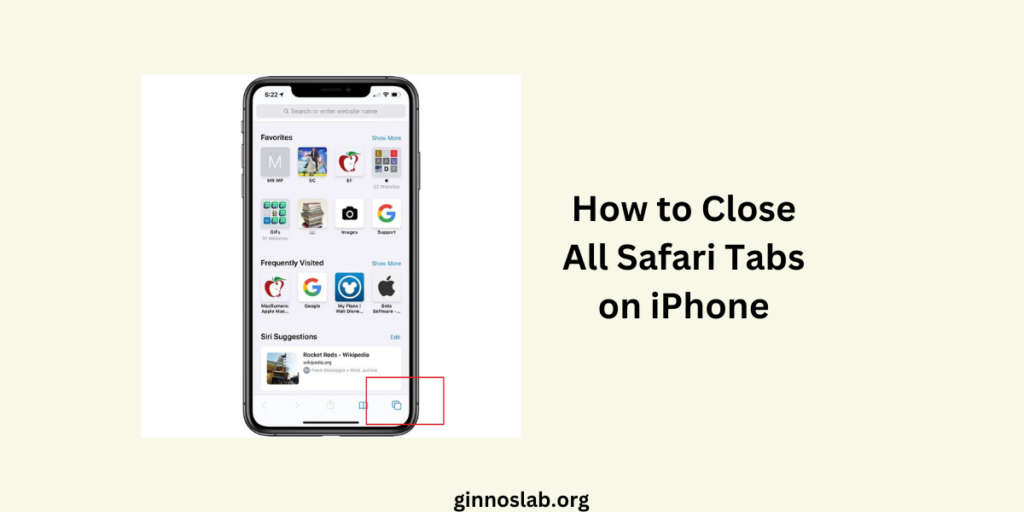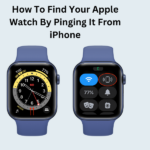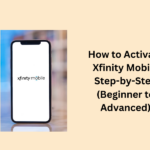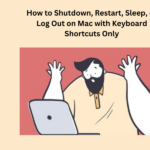If you are like me, you probably have dozens of tabs open in Safari on your iPhone. Sometimes, you might want to close them all at once to free up some memory or just to declutter your browser. But how do you do that without tapping the “X” button on each tab one by one?
- How to Close All Safari Tabs on iPhone
- Method 1: Long-press the Tab Switcher Button
- Method 2: Long-press the Done Button
- How to Reopen Recently Closed Tabs
- How to close tabs on iPhone in different browsers
- Safari
- Chrome
- Firefox
- How to Reopen Closed Tabs on iPhone in Different Browsers
- Safari
- Chrome
- Conclusion
- People May Also Ask
- How do I close all Safari tabs at once on my iPhone?
- How do I reopen recently closed tabs on Safari?
- How do I clear my Safari history on my iPhone?
- How do I turn on Private Browsing?
- Can websites still track me in Private Browsing mode?
How to Close All Safari Tabs on iPhone
There are two easy ways to close all Safari tabs on iPhone in one go. Here’s how:
Method 1: Long-press the Tab Switcher Button
The Tab Switcher button is in the lower-right corner of your screen. It looks like two overlapping squares. It shows you how many tabs you have open and lets you switch between them.
To close all tabs using this method, follow these steps:
- Open Safari on your iPhone and go to any webpage.
- Long-press the Tab Switcher button until a pop-up menu appears.
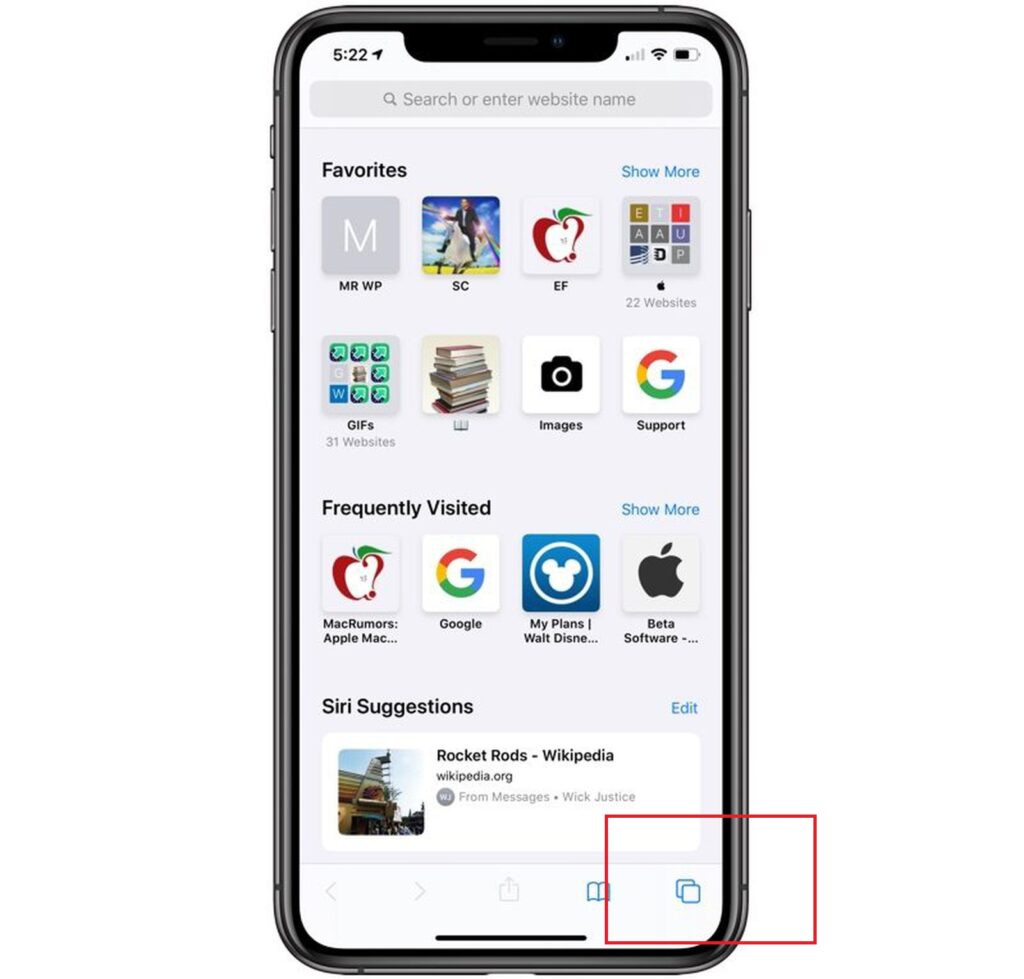
- Tap “Close All Tabs” to close all your tabs at once. You will need to confirm your choice by tapping again.
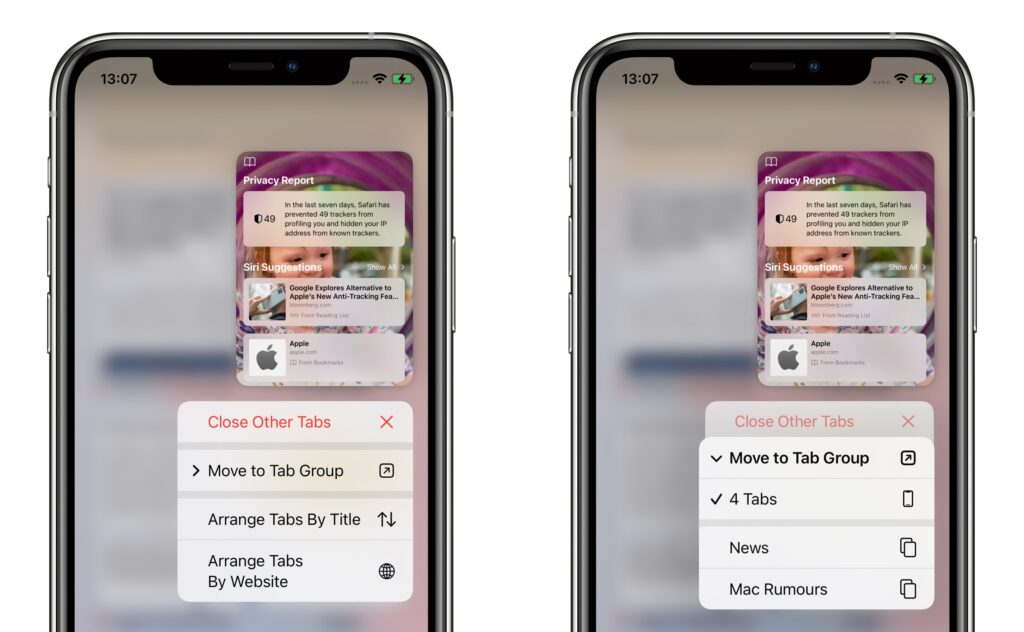
This is the method that you can follow. You have successfully closed all your Safari tabs on your iPhone using the Tab Switcher button.
Method 2: Long-press the Done Button
The Done button appears when you tap the Tab Switcher button and see the list of your open tabs. It is located in the lower-right corner of the screen and lets you exit the Tab Switcher mode.
To close all tabs using this method, follow these steps:
- Open Safari on your iPhone and tap the Tab Switcher button to see your open tabs.
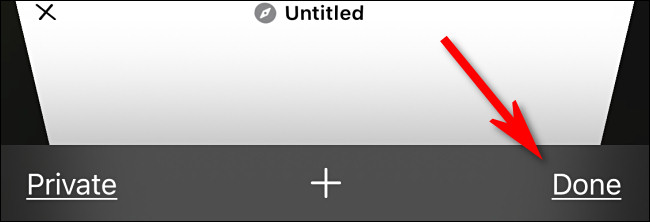
- Long-press the Done button until a pop-up menu appears.
- Tap “Close All Tabs” to close all your tabs at once. You will need to confirm your choice by tapping again.
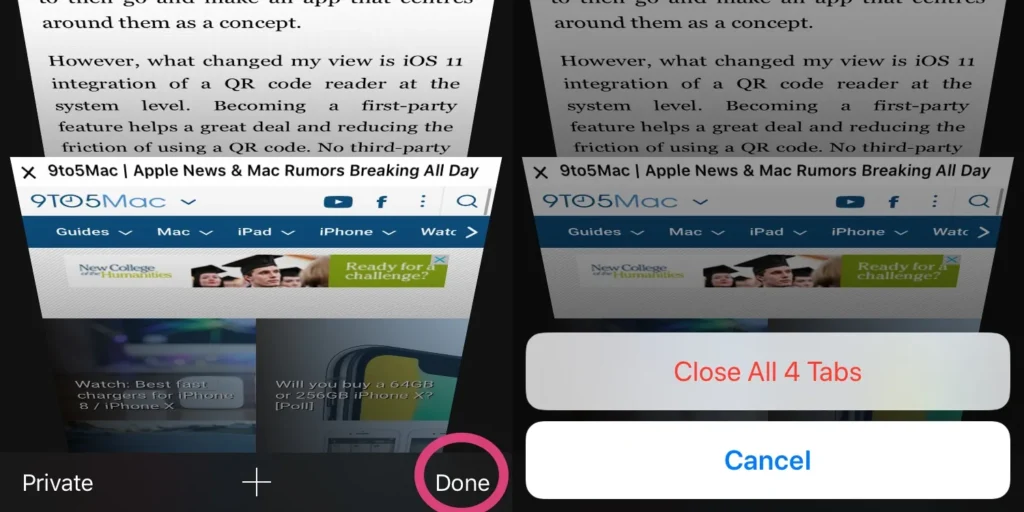
This is how you have successfully closed all your Safari tabs on your iPhone using the Done button.
How to Reopen Recently Closed Tabs
If you accidentally closed all your tabs and want to get them back, do not worry. There is a way to reopen recently closed tabs in Safari on iPhone. Here is how:
- Open Safari on your iPhone and tap the Tab Switcher button to see your open tabs.
- Long-press the “+” button in the lower centre of the screen until a list of recently closed tabs appears.
- Tap on any tab you want to reopen from the list.
Note: This method only works if you are not in Private Browsing mode. Also, you can only see up to 10 recently closed tabs in the list.
How to close tabs on iPhone in different browsers
If you use an iPhone, you may have wondered how to close tabs on different browsers. Closing tabs can help you free up some memory and organize your browsing history. This article will show you how to close tabs on Safari, Chrome, and Firefox for iPhone.
Safari
Safari is the default browser for iPhone, and it has a simple way to close tabs. Here are the steps:
- Open the Safari app on your iPhone.
- Tap the tab switcher icon in the bottom-right corner. It looks like two overlapping squares.
- To close a single tab, tap the X icon in the top-left corner of the tab.
- To close all tabs at once, press and hold the tab switcher icon until a menu pops up.
- Then tap Close All Tabs, where is the Number of tabs you have open.
Chrome
Chrome is a popular browser from Google that you can download from the App Store. Here is how to close tabs on Chrome for iPhone:
- Open the Chrome app on your iPhone.
- Tap the tabs icon in the bottom-right corner. It looks like a box with a number inside it.
- To close a single tab, swipe it to the left or right.
- To close all tabs at once, tap the Edit option in the bottom-left corner. Then tap Close All Tabs.
Firefox
Firefox is another browser that you can download from the App Store. Here is how to close tabs on Firefox for iPhone:
- Open the Firefox app on your iPhone.
- Tap the tabs icon in the bottom-right corner. It looks like two overlapping rectangles with a number inside them.
- To close a single tab, tap the X icon in the top-right corner of the tab.
- To close all tabs at once, tap the menu icon in the bottom-left corner. It looks like three horizontal lines. Then tap Close All Tabs.
How to Reopen Closed Tabs on iPhone in Different Browsers
You are not alone if you have ever accidentally closed a tab on your iPhone browser and wanted to get it back. Fortunately, there are easy ways to reopen closed tabs on both Safari and Chrome, the two most popular browsers for iPhone. Here is how to do it:
Safari
- To reopen a closed tab in Safari, tap the square icon at the bottom right corner of the screen to enter the tab view.
- Next, press and hold the plus (+) icon at the bottom of the screen until you see a list of recently closed tabs.
- Tap on the tab you want to reopen and Safari will restore it for you.
Chrome
- To reopen a closed tab in Chrome, tap the menu button (three dots) at the bottom right corner of the screen.
- Then, tap on Recent Tabs to see a list of tabs you recently closed.
- Tap on the tab you want to reopen and Chrome will restore it for you.
Note: You will not be able to reopen tabs that you closed in private or incognito mode, as these tabs are deleted from your browser history for privacy reasons.
Conclusion
Closing all Safari tabs on your iPhone is a simple task that can help you keep your browser organized and fast. You can use either the Tab Switcher button or the Done button to close all tabs at once with a long press. You can also reopen recently closed tabs by long-pressing the “+” button.
People May Also Ask
How do I close all Safari tabs at once on my iPhone?
You can close all Safari tabs at once on your iPhone by long-pressing the tab switcher button and selecting “Close All Tabs” in the pop-up menu. Alternatively, you can long-press the “Done” button on the tab switcher screen and select “Close All Tabs” in the pop-up menu.
How do I reopen recently closed tabs on Safari?
To reopen recently closed tabs on Safari, tap the tab switcher button, long-press the “+” button, and select the desired tab from the “Recently Closed Tabs” list.
How do I clear my Safari history on my iPhone?
To clear your Safari history on your iPhone, follow these steps:
- Open the Settings app on your iPhone.
- Scroll down and tap on Safari.
- Scroll down to the Privacy & Security section and select Clear History and Website Data.O
- n the next page, tap the time frame that you would like to delete the history for.
- Optional: If you also want to close out of all open websites, tap the toggle for Close All Tabs.
- Tap Clear History.
How do I turn on Private Browsing?
To turn on Private Browsing on your iPhone, follow these steps:
- Open Safari on your iPhone.
- Tap the Tabs button at the bottom right corner of the screen.
- Tap the Private button at the bottom left corner of the screen.
- You are now in Private Browsing mode. The Safari address bar will appear black or dark instead of white or gray.
Can websites still track me in Private Browsing mode?
While Private Browsing mode in Safari is designed to protect your privacy, it is not a foolproof method to prevent websites from tracking you.
I hope this article was helpful and informative. If you have any questions or comments, feel free to leave them below. Thanks for reading!