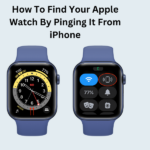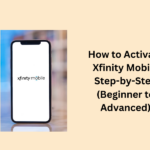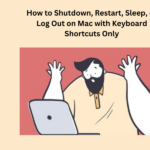Apple’s iPhone 15 series is getting a lot of attention, but not everyone will like it. This fall, Google came out with their new phones, the Pixel 8 and 8 Pro, for people who like Android instead of Apple. Even if companies make amazing new phones every year, people will always like their favourite brands. Moreover, no matter if you use an Android or an iPhone, you will still chat with your friends in group chats.
If you use an iPhone, you might have been annoyed when a group text keeps making your phone beep with messages. You just want some peace and quiet. But do not worry; there are ways to stop these notifications. If everyone in the group chat uses an iPhone, you can solve this by leaving the group chat. It is a simple fix. However, if you are in a group chat with iPhone and Android users, you cannot just leave.
No need to stress! You can still stop the noisy group chat, even if it has both iPhone and Android users. We have a way to make those notifications quiet.
Why can’t I exit a group chat with Android and iPhone users?
It is simple to exit a group chat if all users are using Apple devices and the Messages app:
- Tap the group message you want to leave.
- Check the group icons which are present at the top.
- Click on the “Leave this Conversation” button.
However, if you are in a group chat along with any Android user, you are stuck. Do you want to know why? Because Mobile carriers handle and Android messages differently than Apple does. So once you are in a mixed group with both iPhone and Android, you cannot leave. It can be annoying, can’t it?
Read Also: Solve Slow iPhone Charging: Proven Hacks for Lightning-Fast Power
What should I do if I’m in a group chat with someone who uses Android?
If you cannot leave an iMessage group chat because there is an Android user, the only thing you can do is make it quiet. It is a simple process. (Here is a hint: You can also use the given steps to block notifications without exiting the chat.)
The first method is to open the Messages app on your Apple device or iPhone and check the group chat that you want to mute. If you are using iOS 14 or earlier, tap the group icons at the top of the chat, and then tap the “i” button in a circle that shows up. On the next screen, scroll down and turn on “Hide Alerts.”
Click on the group icons if you are using iOS 15 or later which is present at the top of the chat, and just scroll down to “Hide Alerts” on the next screen, then switch it on.
Another method to mute your messages is to visit to your messages list. Find the message you want to quiet, swipe left on it, and click on the purple “Alerts” button.
Once you silence the notifications, there will be an icon which you see on the messages screen to show that your notifications are turned off for that particular group chat. If you are using iOS 14 or earlier, the icon will appear like a crescent moon. It will be a bell with a slash through it, on iOS 15 or later.