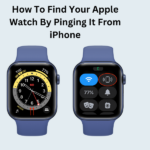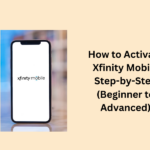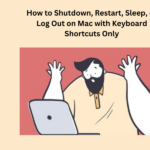Knowing how to mark text and write down notes on a Kindle is super helpful. Kindles are great for carrying loads of books, and the good ones come with neat features to make it feel like you are reading a real book. Just like you use bookmarks to remember where you stopped, you can also mark important words and parts and scribble notes in your book.
For students, using paper and ink is easy because you can write down thoughts, mark important parts, or highlight things to remember later.
Kindles, no matter which one you have, make it simple to add notes to your books. Thanks to Amazon’s Whispersync service, any highlights or notes you make will show up on all your devices linked to your account.
- How to Highlight Text and Make Notes on your Kindle
- To highlight text on a Kindle
- Make Notes on your Kindle
- Edit and view your notes and highlights
- Delete your notes and highlights
- People May Ask
- How can you highlight and take notes on Kindle
- How to Highlight Text on Kindle
- Why Kindle Books Have Highlighters
- What Are Popular Highlights on Kindle
How to Highlight Text and Make Notes on your Kindle
here is a simple guide on how to mark text on a Kindle:
To highlight text on a Kindle
- Press and hold the first word you want to mark until it is underlined.
- Drag your finger to the last word.
- A pop-up will ask if you want to Highlight or add a Note. Tap Highlight.
- You will go back to the book, and the part you chose will be marked.If yo
- u just want to mark one word, press and hold until it is underlined and follow the same steps.
Do you want to remove or change the mark? Tap on the marked text and press Delete when the box pops up.
Make Notes on your Kindle
Here is how you can write notes on Kindle:
- Highlight the text like before.
- Tap on the highlighted part.
- Choose the Note option.
- A box will pop up with a keyboard. Write your thoughts.
- Hit Save when you are done, and the note will be saved.
You will see a number icon by the highlighted part. Tap it if you want to see, edit, share, or delete the note.
Edit and view your notes and highlights
If you have made many notes in a big book and do not want to search for them, no worries. Here are the steps:
- Tap the top of your screen to show the menu, then tap the three lines in the top right.
- Choose “View Notes and Marks.”
- You can see all your notes and even edit or save them there.
Delete your notes and highlights
If you want to delete your notes, do the steps from before to go to the View Notes and Marks menu:
- Tap on highlights or notes to go to them in the book or delete them if you want.
- Moreover, that is it. If you like making notes while reading (Bill Gates does it a lot, they say), now you know how to do it in your digital books.
People May Ask
How can you highlight and take notes on Kindle
You can mark and write notes on Kindle. Notes help you summarize and remember important thoughts about your book. Just tap on a word or highlight and choose “Note” to create a note.
How to Highlight Text on Kindle
To highlight on your Kindle, press and hold the first word of the text. It will underline. Then, slide your finger across the screen to include the rest of the words.
Why Kindle Books Have Highlighters
If many people highlight the same text, it becomes a popular highlight for everyone. This feature uses shared data to find important parts of books automatically.
What Are Popular Highlights on Kindle
Popular highlights show up in the “About the Book” section and come from readers. If no one finds something interesting to highlight, there will not be any highlights for others to see.