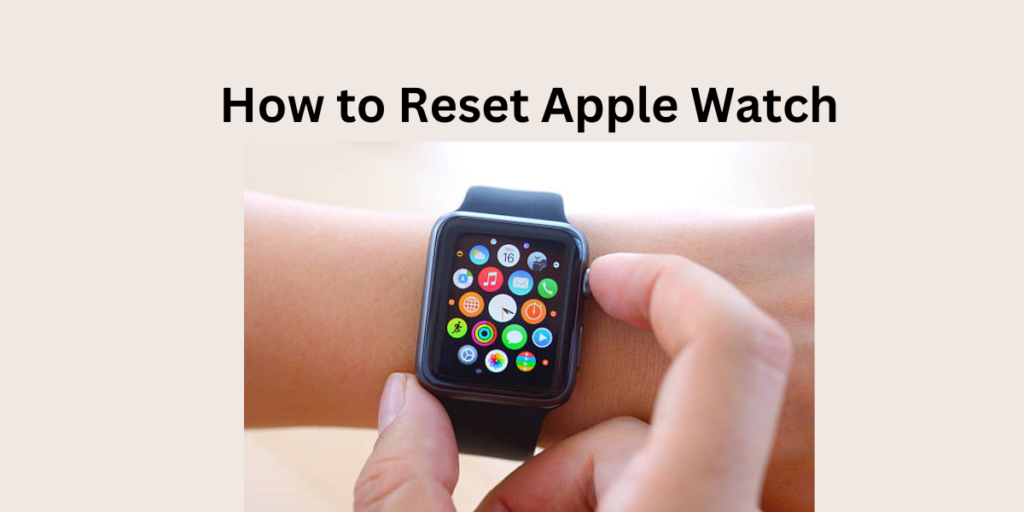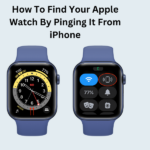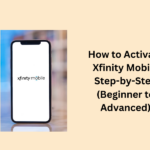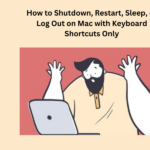If your Apple Watch is acting up a lot or you’re giving it to someone else, you should reset it to its original settings. Here is what to do if you are having trouble resetting your Apple Watch.
- Why my Apple Watch is not resetting
- How to Reset Apple Watch: Troubleshooting and Restoring Your Device
- People May Ask
- Why doesn’t my Apple Watch allow me to reset the sync data?
- How to Reset Apple Watch: Troubleshooting and Restoring Your Device
- How can I reset my Apple Watch if it’s not connected to an iPhone
- How can I reset my Apple Watch if I don’t know the password
Why my Apple Watch is not resetting
If your Apple Watch is not resetting, there could be some reasons for that. It might be because of problems with the software on either the Watch or the connected iPhone. So, you need to look at both devices to make the reset work.
How to Reset Apple Watch: Troubleshooting and Restoring Your Device
If your Apple Watch is not responding, here is what you can do to fix it:
- Turn on Wi-Fi and Bluetooth. Your watch talks to your iPhone through these, so make sure they are on.
- On your iPhone, open the Control Center and switch on Wi-Fi and Bluetooth.
- Update both your Apple Watch and iPhone. Sometimes, they need a software update to work better together.
- Restart your iPhone. If the normal restart does not help, do a forced restart.
- Restart Apple Watch. If it’s not working, force restart it by holding the Digital Crown and Side Button until you see the Apple logo.
- Do a full power cycle. Turn off your iPhone and Apple Watch. Then, turn on the iPhone first and then the Apple Watch.
- This makes your Watch forget and reset shared things like contacts and calendars.
- Deletes everything on your Watch so you can begin again.
If nothing else works, there might be a hardware problem. Depending on your warranty, getting help from Apple might be free.
People May Ask
If your Apple Watch is not syncing by itself, go to the Watch app on your iPhone. Click on General, tap Reset > Reset Sync Data. If it still will not sync, go back to Reset, choose Erase Apple Watch Content and Settings, and then connect your Apple Watch to your iPhone again.
How to Reset Apple Watch: Troubleshooting and Restoring Your Device
Open the Watch app, pick your Watch, and tap the “i” (info). Choose Unpair Watch, confirm, and enter your Apple ID and password if asked. After unpairing, your Apple Watch goes back to the basic settings.
How can I reset my Apple Watch if it’s not connected to an iPhone
Press the Digital Crown of your Watch, then go to Settings > General > Reset. Click on Erase All Content and Settings, type your passcode, and click on Erase All.
How can I reset my Apple Watch if I don’t know the password
Put your Watch on its charger and hold the side button until it turns off. Keep pressing the Digital Crown until you see Erase all content and settings. Click on Reset > Reset.