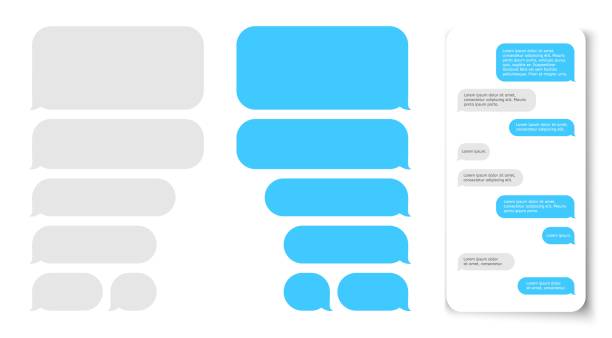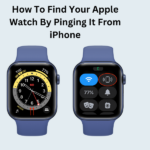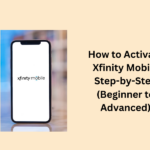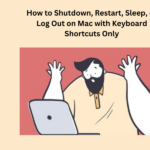In the latest iOS 16 update, Apple made significant changes to the Messages app. Now, it has some cool features that other messaging apps already have. One new thing is you can undo a message you sent. Let me explain how.
Have you ever sent a text and then thought, “Oops, I should not have done that”? In the old iOS versions, if you sent a message using iMessage, no going back. However, in iOS 16, you can unsend a message, kind of. There are some rules, though.
The unsend trick will not work if the person you sent the message to has an older iOS version. They will not see your attempt to take it back. Just keep that in mind.
If you unsend a message, the person you sent it to might not know, even though it has gone from your iPhone. You will get a message saying, “You unsent a message. [Person] might still see it on older iOS devices.”
Also, you can only unsend a message within two minutes of sending it. After that, it is too late to take it back (but you can still try to edit it).
With these things in mind, here is how you unsend a message on an iPhone or iPad with iOS 16 or iPadOS 16.
How to Unsend a Message on Iphone
Here is how you fix a sent message in the Messages app:
- Open the chat where you sent the message you want to take back.
- Hold down on the message you want to fix.
- Tap “Unsend” from the menu that pops up. (If it has been more than two minutes, you cannot unsend it anymore.)
- The message will vanish, and it will say, “You unsent a message.”