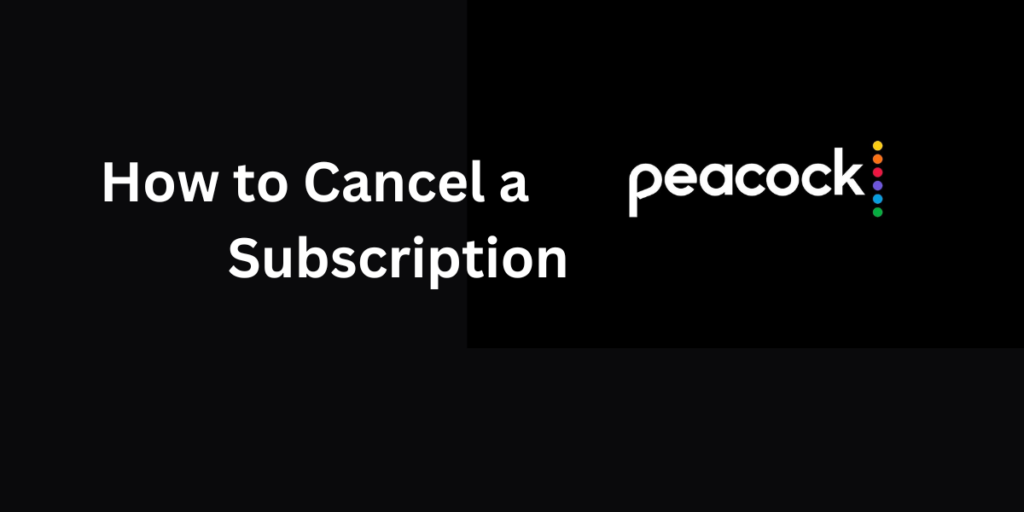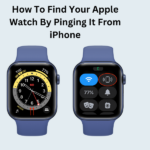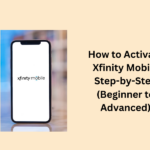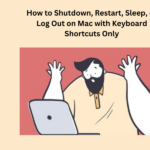Peacock is an excellent app where you can watch many shows and movies whenever you want. You can use it on different gadgets. It is simple to join, but if you ever want to stop using it, you should know how to say bye to Peacock Premium.
This website gives you all the infomation you need, so maybe save it for later. Check out these steps to know what to do straight from your phone.
- How to Cancel a Premium Peacock Subscription
- Cancel Peacock Premium Online
- Cancel Peacock Premium on iPhone/iPad
- Open the Peacock app.
- Open the App Store app.
- Cancel Peacock Premium on Android
- Cancel Peacock on Android (If Paying Directly):
- Cancel Peacock on Android (If You Pay with Google Play)
- Cancel Paying for Peacock on Roku
- Cancel Your Peacock Subscription on Amazon
- How to Switch Your Peacock Subscription Plan
How to Cancel a Premium Peacock Subscription
Cancelling Peacock Premium is kind of like stopping Netflix or Peacock Plus. Go to your accounts page and look in the corner. Follow the links for your device down there to finish it.
Cancel Peacock Premium Online
Here are some simple steps for cancelling Peacock Premium online:
- Go to Peacock’s website and log in.
- Find the cancel button in the top right.
- Click on ‘Account.’
- Pick ‘Change or Cancel Plan.’
- Click on the ‘Cancel Plan.’
- Answer the questions to cancel.
- Confirm by clicking ‘Cancel Plan.’
Cancel Peacock Premium on iPhone/iPad
If you are paying Peacock directly, here are two ways to cancel on iOS:
Open the Peacock app.
- Click on the account icon, then go to ‘Plans & Payments.’
- Choose ‘Change or Cancel Plan’ and then ‘Cancel Plan.’
- Cancel Peacock on iPhone (If You Pay with iTunes):”
- If you pay for Peacock through iTunes, follow these steps:
Open the App Store app.
- Tap the user account icon at the top right.
- Go to ‘Subscriptions.’
- Choose ‘Peacock.’
- Tap ‘Cancel Subscription’ and say ‘yes’ to confirm.
Cancel Peacock Premium on Android
Just like on iOS, Android offers two ways to cancel your subscription, depending on how you pay:
Cancel Peacock on Android (If Paying Directly):
- Go to Peacock’s website and log in.
- Find the cancel option in the top right.
- Click on ‘Account.’
- Choose ‘Change or Cancel Plan.’
- Click ‘Cancel Plan.’
- Answer the cancellation questions.
- Confirm by clicking ‘Cancel Plan.’
Cancel Peacock on Android (If You Pay with Google Play)
If you pay for Peacock through Google Play, do these simple steps:
- Open the Play Store app.
- Tap your account icon up top.
- Go to ‘Payments & Subscriptions.’
- Pick ‘Subscriptions.’
- Choose ‘Peacock.’
- Tap ‘Cancel Subscription.’
Cancel Paying for Peacock on Roku
To cancel your Peacock subscription on Roku, just do these:
- Press Home on your Roku remote.
- Use the remote arrows to pick the Peacock channel.
- Hit the Star button for options.
- Choose ‘Manage subscription.’
- Click ‘Cancel subscription’ and say ‘yes.’
- Roku will confirm and show the cancel date.
- Click ‘Done.’
Cancel Your Peacock Subscription on Amazon
Amazon Pay helps you see and change your subscriptions and payments. To stop your Peacock subscription on Amazon, follow these steps:
- Pick ‘Cancel agreement’ under Manage Merchant Agreement.
- Confirm by clicking ‘Cancel agreement.’
- Cancel Your Peacock Subscription on Xfinity:”
- To stop your Peacock subscription on Xfinity, here is what you can do with your account:
- See your subscription status.
- Click ‘Unsubscribe.’
- On the next page, confirm by choosing ‘Unsubscribe’ again.
How to Switch Your Peacock Subscription Plan
Peacock has three versions: Free, Premium, and Plus, each with different stuff to watch. You can change between them for free. They have different ads, features, and shows. For all the details, click on the “subscriptions” link on their site.
If you want to switch your plan on PeacockTV:
- Go to peacocktv.com.
- Log in.
- Click on Plans & Payments.
- Select ‘Change Plan.’
- Choose the plan you want.
- Confirm.
If you got your subscription through another company, handle it there. You can find info on refunds, managing accounts, and help in the top right corner.