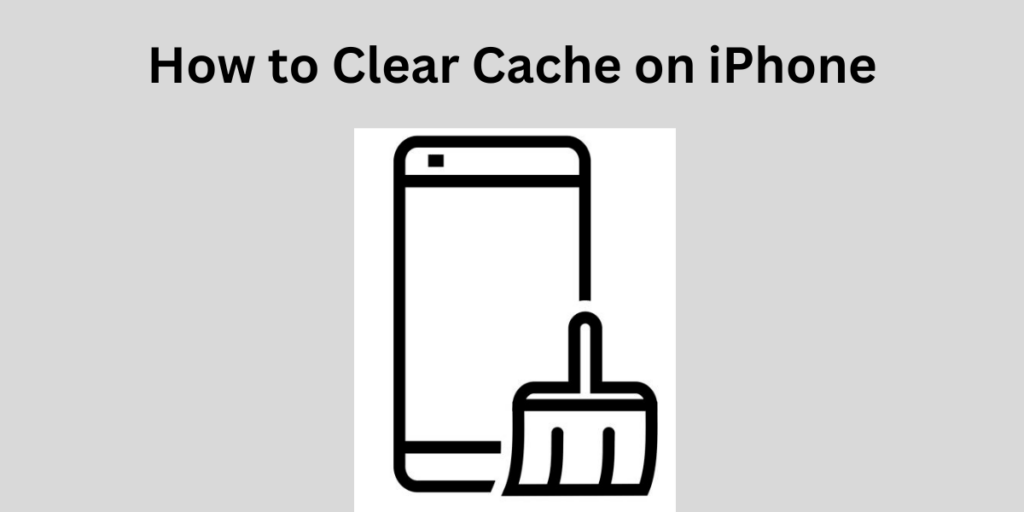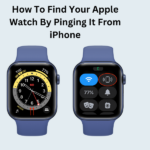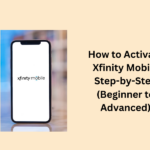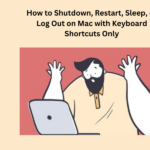Your iPhone, which is like a computer, uses data storage to save important information and do what you want quickly.
If your iPhone is acting slow, you can make it better by getting rid of the cache that apps store. This also gives you more space.
We will tell you how to clear cache on iPhone.
- What is a cache
- How to clear cache on iPhone
- How to clean up Safari on iPhone
- To clean Safari’s cache:
- How to clean up Google Chrome on iPhone
- How to clean up Firefox on iPhone
- How to clean up Edge on iPhone
- People May Also Ask
- How to make your iPhone faster by clearing cache:
- How to clear your iPhone’s storage
- Can clearing cache make your iPhone quicker
- Does making space on your iPhone speed it up
- Is there a cache cleaner for iPhones
- Does clearing cache make your iPhone work better
What is a cache
A cache is like a little storage place for temporary data that helps websites, browsers, and apps work faster. For instance, a browser cache keeps you logged in on websites, so you do not have to log in every time you go there. Usually, caches make your devices run faster.
However, after you visit many websites or use many apps, the cache can take up much space. To keep your device running well, it is a good idea to sometimes clean out this storage. This can also help with staying safe online because the cache might have cache that could harm your Privacy and security.
How to clear cache on iPhone
To clean up the cache that apps use on your iPhone, you can make the app take a little break but do not worry, your documents and data will not disappear. When you put the app back, your things will be there.
First, go to Settings on your iPhone, then tap General, and pick iPhone Storage.
Wait for the list of all your apps to show up. When it does, find the app you want to clean and slide it to the left.
Now, choose to Offload the App. Or, if you like, you can delete the app, but that will erase everything from your iPhone.
When you look at all your apps, you might find a thing called “Offload Unused Apps” in the menu. If you turn this on, your iPhone will help you get rid of apps you have not used for a long time.
Save Your Wet iPhone: Use Sound Magic to Banish Water Woes
How to clean up Safari on iPhone
Even if you have tried other web browsers on your iPhone, you have probably used Safari a bit. When you visit a website, Safari keeps some things like cookies and data, which take up space on your phone.
This data can stick around on your device for a long time. If that is the case, you can get rid of all the files, pictures, passwords, and website cache from Safari on your iPhone by clearing its cache.
To clean Safari’s cache:
- Go to the Settings app and touch Safari.
- Tap Clear History and Website Data.
- In the little window that pops up, tap Clear History and Data.
How to clean up Google Chrome on iPhone
If you use Chrome on your iPhone, you can clear the cache easily:
- Open the Chrome app.
- Tap the More icon (it is three dots) at the bottom right.
- Click on History.
- Choose Clear Browsing Data.
- If you only want to remove some of the cache, tap Time Range and pick how far back you want to clean.
- Make sure both Cookies, Site Data and Cached Images and Files are checked.
- Finally, tap Clear Browsing Data.
How to clean up Firefox on iPhone
Firefox has a special place to clear cache, and you can easily clear it in the browser’s Settings.
- Open the Firefox app.
- Tap the More icon (it is three lines) at the bottom-right.
- Click on Settings in the little menu.
- In the Privacy part, go to Data Management.
- In the Clear Private Data section, make sure everything is turned on by sliding the buttons to the right (unless you want to keep files you got from the internet with Firefox, then you can turn off Downloaded Files).
- Tap Clear Private Data and say OK to confirm you want to do this.
Break Free: Leave iPhone Group Chats When Friends Have Android
How to clean up Edge on iPhone
If you like using Microsoft Edge on your computer, you can also use it on your iPhone. To clear its cache on your iPhone, do this:
- Open the Edge app.
- Tap the More icon (it is three dots at the bottom center).
- Click on Settings in the little menu.
- Go to Privacy and Security.
- Choose Clear browsing data.
- Pick All Time in the Time range and then go back.
Make sure you check all the things you want to clean and tap Clear now. Then confirm by tapping Clear Now in the little window that pops up.
People May Also Ask
How to make your iPhone faster by clearing cache:
- Go to Settings > General.
- Tap iPhone Storage and pick Safari.
- Touch Website Data to see the data from websites.
- At the bottom of the screen, tap Remove All Website Data and say “Remove Now.”
How to clear your iPhone’s storage
To clean your iPhone’s cache, go to your settings, find your web browser, and choose clear history and website data. You can also do this right in the browser. In Safari, pick the booklet icon that holds your search and site history.
Can clearing cache make your iPhone quicker
Yes, clearing the cache in your apps and browser can free up space on your iPhone. This might help it run faster, especially if it is acting slowly due to too much cache.
Does making space on your iPhone speed it up
Making space can give your iPhone a little speed boost, especially when browsing the web. However, be careful because it will log you out of the websites you are signed into.
Is there a cache cleaner for iPhones
To clean cache on your iPhone, go to your settings, find your web browser, and choose clear history and website data. You can also do this right in the browser.
Does clearing cache make your iPhone work better
Cleaning cache can help with issues when you are trying to view updated versions of web pages. Deleting the data regularly can troubleshoot problems, make web pages load faster, show you new versions of web pages, and improve your computer’s performance.