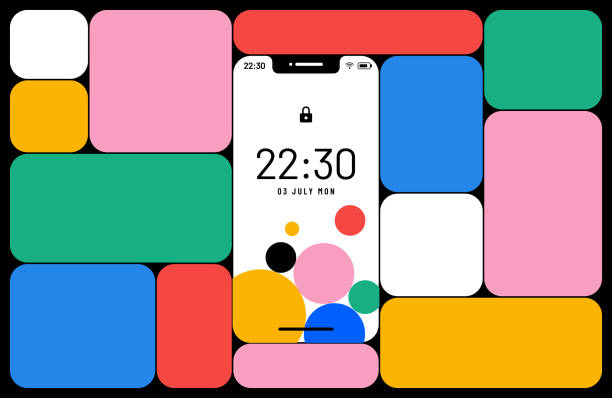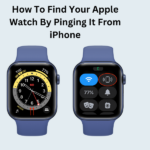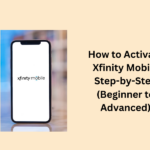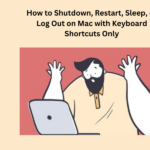Want to remove old wallpapers from your iPhone or iPad? With the new iOS 16 update, you can make your lock screen cool by adding widgets, live wallpapers, and other things. You can have lots of wallpapers and easily change them. If you have too many or do not like wallpaper anymore, you can just delete it. This guide will tell you how to do it on your iPhone or iPad with iOS 16 or a newer version.
Important Things to Remember
Here are some important things that you should remember:
- Unlock your device and press the lock screen for a bit.
- Swipe up on the wallpaper you want to remove and tap the trash can icon.
- If you want a new wallpaper, tap “+” or change an existing one by tapping “Customize”.
Important Links
How to Delete Wallpapers on iPhone
Here are some simple steps for deleting wallpapers on iPhone, follow them:
- Open your iPhone or iPad by unlocking it with Face ID or passcode.
- Make sure your iPhone has the latest update (iOS 16 or later) for the wallpaper feature.
- Stay on the lock screen; do not swipe up to go to the home screen.
- Press and hold on to the lock screen. If you have more wallpapers, swipe left or right to see them.
- Tap the red trash can icon under the wallpaper to delete it.
- For a new wallpaper, tap the blue + icon. To edit, tap Customize.
- You can also add widgets like the weather widget for local temperatures on the lock screen.
- Customize your home screen with different wallpapers, themes, and widgets.
People May Also Ask
How can I get rid of the lock screen wallpaper on my iPhone?
To change or delete your Lock Screen wallpaper, go to Lock Screen options. You can also link a Focus to a specific wallpaper, customize existing ones, or delete by swiping up and tapping. If Face ID is not working, touch and hold the Lock Screen until the Customize button shows up.
Why am I unable to delete my wallpaper on iOS 16?
In iOS 16, you cannot delete multiple wallpapers at once; you have to do it one by one, following the steps mentioned earlier. Although it might seem time-consuming, especially if you have many wallpapers, it is crucial to manage them individually for now.