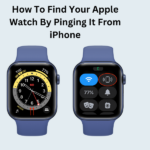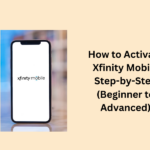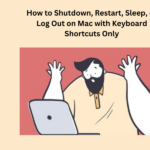Google Docs is a cool tool you can use online to write stuff. If you are writing something and want to change a few words without erasing them, there is a trick called “strikethrough” that can help. This is especially handy if you use Google Docs for your work.
So, what is this strikethrough thing? It is like strikethrough words but not deleting them completely. In this chat, we will tell you what it is, how to do it on your computer or phone in Google Docs, and why you might want to use it instead of just deleting words.
- What does strikethrough mean
- When to use strikethrough in Google Docs
- How to do a strikethrough in Google Docs
- How to do a strikethrough in Google Docs on your phone
- How to use shortcuts for strikethrough on a PC
- How to use shortcuts for strikethrough on a Mac
- How to remove strikethrough
- Remove the strikethrough shortcut on a PC
What does strikethrough mean
Strikethrough is like a style for words that strikethrough the middle of them. This strikethrough does not cover the words, so people can still see them. It is handy when different people are working on a document, and you want to show changes without erasing things completely. Others can easily see what has changed and decide if they want to keep it or not.
When to use strikethrough in Google Docs
In Google Docs, many people can work on a document together. If you are working with others, instead of erasing words, you might want to use strikethrough to show what you changed. This way, everyone can see the edits and decide if they like them. You can also use strikethrough to cross out things on a list or mark things as done after you have read them.
How to do a strikethrough in Google Docs
Here is how you can do it using the menu bar on your computer:
- Open Google Docs in your web browser.
- Pick the words where you want the line.
- If you want to choose more than one part, do these steps for each part.
- Look at the top of your document where the menu bar is.
- If you cannot see it because you are in full-screen mode, press the escape button.
- Find the “Format” tab and click it.
- In the drop-down menu, find the “Text” tab and hover over it.
- In the second drop-down menu, find “Strikethrough” and click it.
- Once you click “Strikethrough,” the line will appear on the chosen words.
How to do a strikethrough in Google Docs on your phone
If you are using the Google Docs app on your Android or iPhone, here is what you can do:
- Open the Google Docs app on your phone.
- Find the document you want to work on or start a new one.
- Look for the word or part you want to use strikethrough and tap on it.
- To pick more than one part, press and drag until it is all highlighted in blue.
- If you have a few parts to work on, highlight each one separately.
- After you highlight, a menu shows up with “Text” and “Paragraph” options.
- Choose “Text” and tap the strikethrough option, which looks like an “S” with a line through it.
- Once you tap it, the line appears on the chosen Text.
How to use shortcuts for strikethrough on a PC
Shortcuts are like quick ways to do things on your computer without clicking a lot. Let us see how to use strikethrough Text using shortcuts on a PC:
- Open Google Docs on your computer.
- Find the document you want to work on or start a new one.
- Pick the words you want to have a strikethrough.
- Press “Alt,” “Shift,” and “5” together on your keyboard.
- When you do this, Google Docs will automatically use strikethrough the words you chose.
How to use shortcuts for strikethrough on a Mac
If you are using Google Docs on a Mac, the shortcuts are different. Here is how to use strikethrough Text using keys on your Mac:
- Open Google Docs in your web browser.
- Find the document you want to work on or start a new one.
- Pick the words you want a strikethrough and highlight them.
- Press the “⌘,” “Shift” and “X” keys together on your keyboard.
When you do this, Google Docs will automatically add a strikethrough the words you highlighted.
How to remove strikethrough
If you just use strikethrough and want to remove it, you can quickly press the undo button. You can find this button on the menu bar on the left or in the “Edit” tab. Here are some other ways to remove the strikethrough :
Remove the strikethrough shortcut on a PC
Follow these steps to remove the strikethrough on a PC:
- First, pick the Text you want to change.
- If you used keyboard shortcuts before, do the same ones again: “Alt,” “Shift,” and “5.”
- If you prefer not to use shortcuts, go to “Format” and click it.
- In the menu that drops down, click on “Text” and then “Strikethrough” to remove it.
- You can also press “Ctrl” and “Z” together to undo the last action.
People May Also Ask
Can I use strikethrough Text in the Google Docs toolbar?
In the desktop version of Google Docs, you will find the strikethrough feature in the Format tab. For the mobile app, you can add a strikethrough using the Font toolbar.
Why do people use strikethrough in Google Docs?
When you see strikethrough in Google Docs, it often means someone removed specific words. This helps highlight changes, mainly when multiple people work on a document.
Is there a way to strikethrough in Google Docs?
Sure, after selecting the Text, go to the Format option in the toolbar. Then, choose Text and find the Strikethrough tool in the menu.