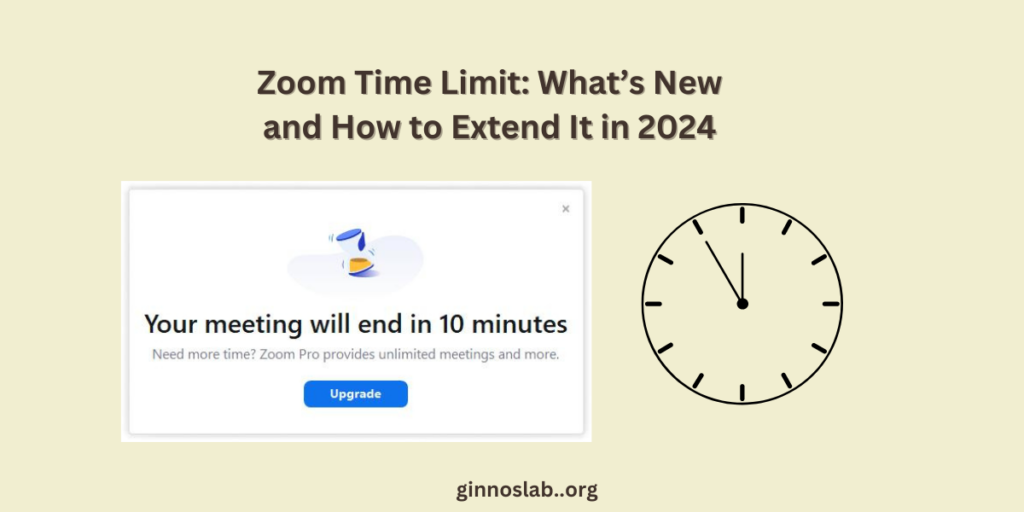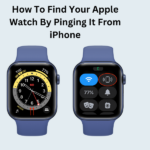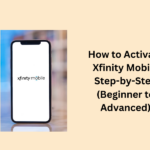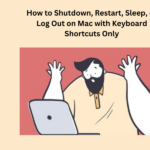Zoom is like a magical window on your computer or phone. When you peek through this window, you can see and talk to your friends, family, and coworkers. It is like having a chat with them but with video and sound!
Imagine you are in a big room with a whiteboard. You can write and draw on this virtual whiteboard during your chat. It is a good way to share your ideas and plans.
Now, Zoom is not just for chitchat. It is also a stage where exciting things happen! You can attend online events like concerts, workshops, and webinars. It is like being part of a live show from the comfort of your home.
However, here is the catch: free Zoom users have a time limit. Imagine you are having a fun chat, and suddenly a timer goes off. That is what happens after 40 minutes. Your meeting ends just like a curtain falling on a play.
In this article, we will discuss all about what is the Zoom time limit and, how your meetings are affected by it, and how it can be extended for free.
Also Read: How to share your screen on Zoom
- What Is Zoom Time Limit?
- Impact of Zoom’s Time Limit on Meetings
- How to Extend Zoom Meeting Time Limit for Free?
- 1. Jitsi Meet
- 2. Whereby
- 3. GoToMeeting
- 4. BlueJeans
- Conclusion
- People May Also Ask
- What is the time limit for Zoom meetings?
- Why does my meeting time out after 40 minutes?
- How can I avoid the 40-minute limit?
What Is Zoom Time Limit?
The Zoom time limit is like a friendly reminder that pops up during your virtual meetings. Imagine you are having a chat with friends or coworkers on Zoom, and suddenly a little timer appears. It is like the clock saying, “Hey, you have been chatting for 40 minutes now.
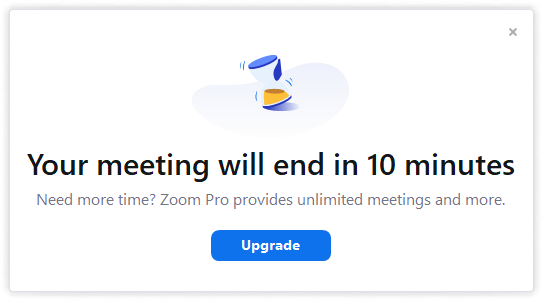
After those 40 minutes, your meeting ends automatically. It is like the curtain falling at the end of a play. If you want to keep the conversation going, there is a secret trick. You can invite a special guest or a paid Zoom Room, and your meeting will not be cut short.
Impact of Zoom’s Time Limit on Meetings
Zoom imposes time limits on its meetings for various reasons. For free users, this serves as an incentive to upgrade to a paid plan and helps manage server resources more effectively.
However, this time restriction can pose challenges. If you are engaged in longer meetings with colleagues, clients, or friends, reaching the 40-minute mark will automatically terminate your session. Consequently, this interruption can disrupt communication, cause information loss, and discourage some participants from rejoining.
Remember that these limitations apply regardless of the device used to initiate the meeting.
Also Read: How to see everyone on Zoom
Here is the guide:
How to Extend Zoom Meeting Time Limit for Free?
If you’re using Zoom’s free plan and need to extend the meeting time limit, here are a couple of ways to do it:
- Upgrade to a Pro Account:
- The 40-minute time limit only applies to Zoom’s free plan. By upgrading to a Pro account, which costs $14.99 per month per license, you can conduct meetings with a 30-hour time limit—more than enough for most users.
- Here’s how to get a Pro account:
- Sign in to the Zoom Web Portal using your free account.
- From the navigation panel, click Account Management and then Billing.
- Click on Current Plans, followed by Upgrade Account.
- Customize your plan by editing the number of licenses, selecting monthly or annual payments, and other options.
- Review and agree to the Terms of Service, then complete the purchase.
- The Pro account not only extends the time limit but also allows for larger meetings with more capacity.
- Without Upgrading to a Pro Account:
- If you prefer not to upgrade, you can still extend the meeting minute limit without spending any money.
- Schedule your meetings instead of starting instant ones. Follow these steps:
- Open the Zoom desktop app and click on Schedule.
- Set the meeting date and time.
- Choose Other Calendars and click Save.
- By scheduling meetings, you can bypass the 40-minute limit and continue your discussions seamlessly.
- Explore Video Conferencing Platforms Without Time Limits:
If you are tired of dealing with Zoom’s time restrictions, there are other video conferencing options that would not limit your meeting duration. Let us take a look at some of them:
1. Jitsi Meet
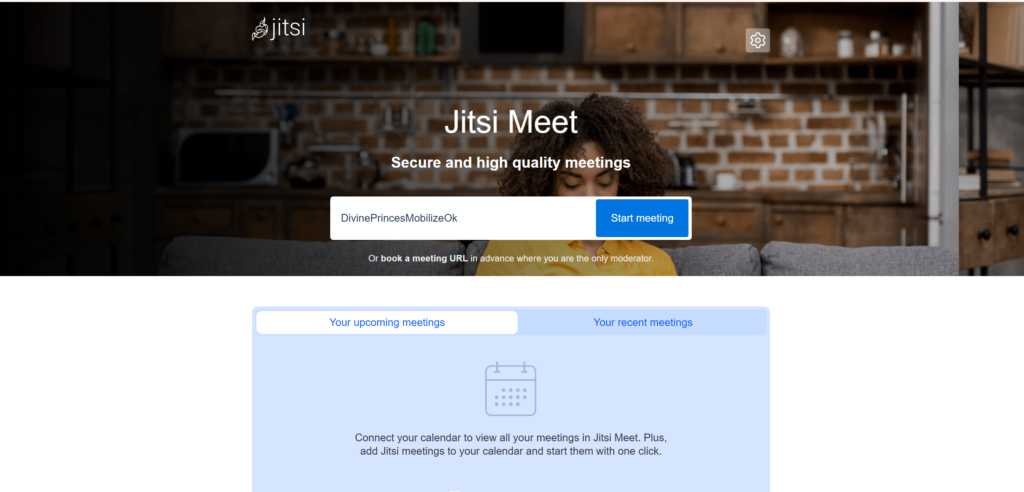
- What is it? Jitsi Meet is an open-source platform that lets you create and join video conferences without any fuss, no registration or downloads required.
- Participant Limit: You can host up to five participants for as long as you need.
2. Whereby
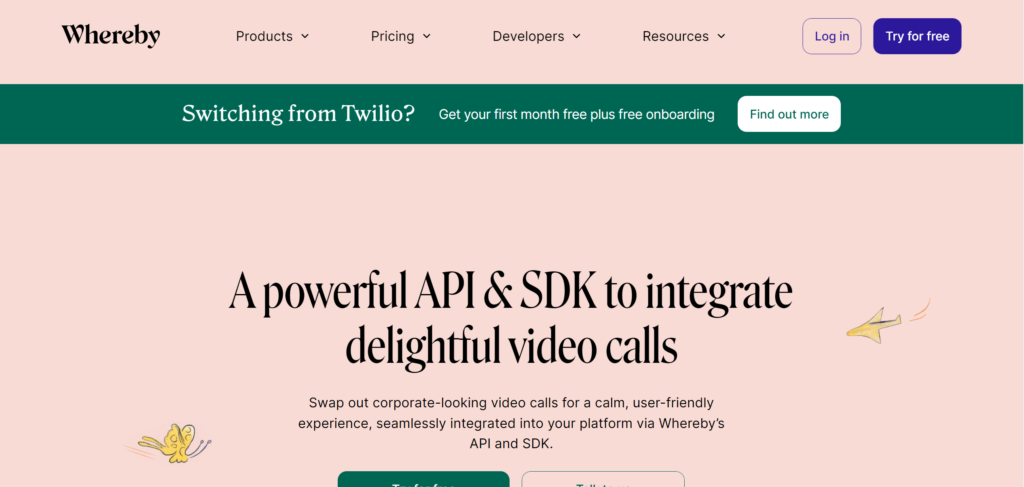
- What is it? Whereby is a user-friendly platform that allows you to create and join video meetings directly from your web browser.
- Participant Limit: You can host up to four participants without worrying about time constraints.
3. GoToMeeting
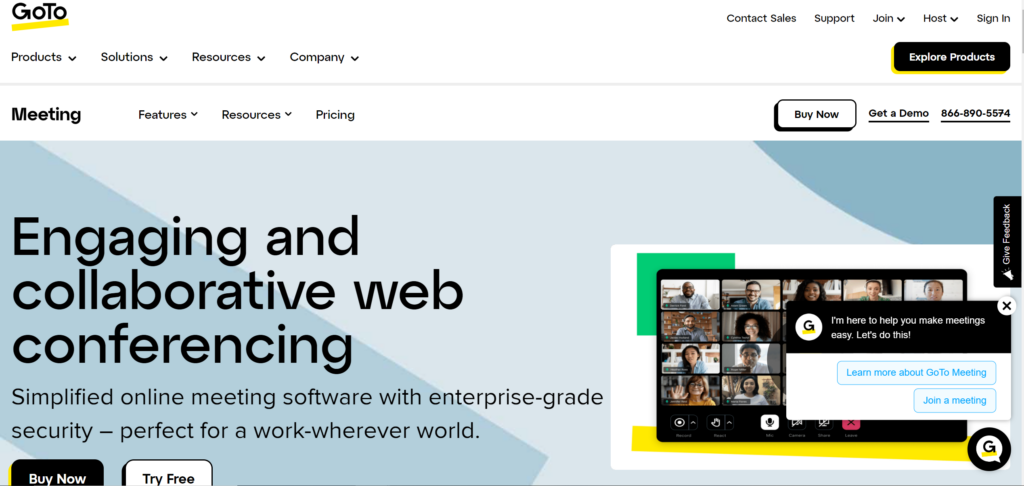
- What is it? GoToMeeting is a reliable platform known for its high-quality video and audio conferencing features.
- Participant Limit: You can host up to three participants with no time limits.
4. BlueJeans
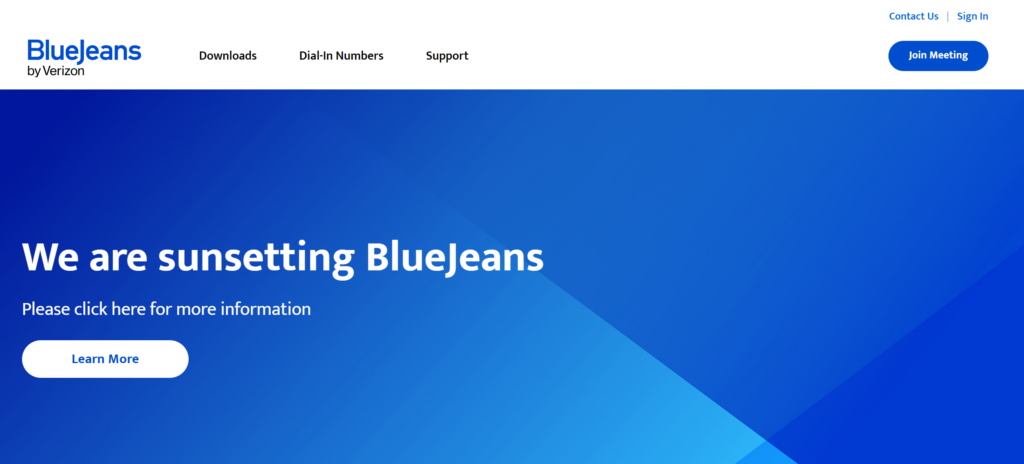
- What is it? BlueJeans is a cloud-based platform that seamlessly integrates with various apps and devices.
- Participant Limit: You can host up to five participants without any time restrictions.
Conclusion
In conclusion, the Zoom time limit affects free users participating in any type of meeting. This limit stands at 40 minutes per meeting, but you can extend it without any cost by following straightforward instructions.
Also, consider upgrading to a paid plan or exploring other video conferencing platforms that do not impose any time restrictions.
People May Also Ask
What is the time limit for Zoom meetings?
For free Basic accounts, all group meetings scheduled and hosted by Basic users (whether on free or paid accounts) are limited to 40 minutes, regardless of the number of participants. This includes scenarios like:
- 1 host with 1 or more participants.
- 0 hosts with 1 or more participants (in this case, the meeting is still limited by the actual host’s time limit).
- If a Basic user schedules a meeting and any paid Zoom Room joins, the meeting session is no longer limited to 40 minutes.
- For paid licenses (Licensed and On-Prem), meetings can last up to 30 hours (active or idle).
Why does my meeting time out after 40 minutes?
If there is no activity (no audio or video) in a meeting for 40 minutes, Zoom will automatically close the meeting. However, ongoing activity should keep the meeting open for “almost forever.”
How can I avoid the 40-minute limit?
Basic users can host an unlimited number of meetings, but if you want to avoid the 40-minute timeout, consider upgrading to a Pro account or ask your account owner/admin to assign a license to remove the limit from future meetings.