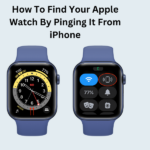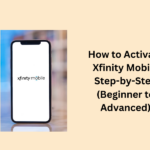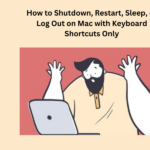In 2019, no one would have thought, but now it is it’s super important to know how to share your screen on Zoom. Zoom is a video chat app that many people use for work and talking to family when they cannot be together. It is like having a meeting but on your computer or phone.
So, instead of meeting in person, Zoom lets you have a meeting on the screen. You can see and hear each other, almost like you are in the same room. And guess what? You can also show what you are doing on your computer to everyone in the meeting.
Zoom does not just show your whole computer screen; it lets you pick which part you want to share. So, you can choose the window you want others to see. This way, there is no chance of accidentally showing something embarrassing. It is like picking exactly what you want to share with everyone.
You can do this on your computer or phone, but the phone has a few limits. Still, it is useful if you want to show apps or something. Now, let me tell you how to share your screen on Zoom.
- How to share your screen on Zoom
- How to share your screen on Zoom during a meeting
- How to share your screen on Zoom with an Android phone
- How to share your screen on Zoom with an iPhone
- People May Also Ask
- Is it free to share your screen on Zoom?
- Why can’t I share my screen using the Zoom web browser?
- What is the key to Share Screen on Zoom?
- How do I share my screen and show my face on Zoom?
- Can everyone share their screen in Zoom?
Here are some simple steps:
- Open Zoom on your computer and log in.
- Look at the main page where it says you can host a meeting, join a meeting, Share Screen, or schedule a meeting. Click on Share Screen.
- When you choose Share Screen, Zoom will ask for your Sharing Key or Meeting ID. Just type in either one, and you will start sharing your screen with everyone in the meeting.
Here are the simple steps:
- Be in a Zoom meeting; either join one or start your own.
- Look at the meeting controls, where you can do things like mute yourself or turn your video on and off. Find the green Share Screen icon.
- Click on the screen you want to share from your computer. Now, you are sharing what is on your screen in the meeting.
- Just click “share.” That is it!
Here are the simple steps:
- In a meeting, tap your screen to see the menu below your profile. Hit the share button.
- Swipe down until you see “Screen.” Tap it.
- Zoom will warn you that everything on your screen will be visible, like passwords and photos. If you are cool with that, press “Start now.”
- If it is your first time sharing on mobile, adjust security settings. On Android, you will see an “Appear on top” menu; allow Zoom by checking the box. Press the back arrow which is present at the top left to go back to the app.
- Others in the meeting will see a live view of your phone’s screen.
- When you are done, tap the faint gray arrow which is present at the bottom left to see the menu.
- Hit the big red box saying “Stop Share,” and your screen will not be visible anymore.
Important Articles
Here are the simple steps:
- First, set up your iPhone. Go to Settings, then “Control Center,” and customize controls. Find “Screen Recorder” and add it by tapping the green plus sign.
- Join your Zoom meeting and hit the “Share Content” button in the middle at the bottom of your screen.
- Choose “Screen” from the menu that pops up.
- Get the Control Center’s access. On older iPhones, swipe up from the bottom; on newer ones, swipe down from the top right.
- Hold down the record button, and options for Screen Recording will appear.
- Tap on “Zoom.”
- Tap “Start Broadcast.”
- When you are done sharing, click on the red bar which is present at the top of the screen and then tap “Stop.”
People May Also Ask
Sharing your screen on Zoom is simple. Just click the green ‘Share Screen’ icon in your Zoom Meetings toolbar and pick the screen you want to share.
If you are the host and cannot click the screen-sharing option in the web portal Settings because it is grayed out, it might be locked at the group or account level. Ask your Zoom admin for help to enable it.
At the bottom of your Zoom meeting window, click the “Share Screen” button. You can also use a shortcut: Alt+S (Command+Shift+S for Mac) to open this window.
Begin a meeting and share your screen. The Participant Video Panel will appear by default. If you do not see it, click More in the meeting controls and then click Show Video Panel.
Yes, the host, meeting participants, or webinar panelists using the Zoom desktop client can click Share Screen to start sharing. Even if someone is already sharing, another participant can begin sharing.