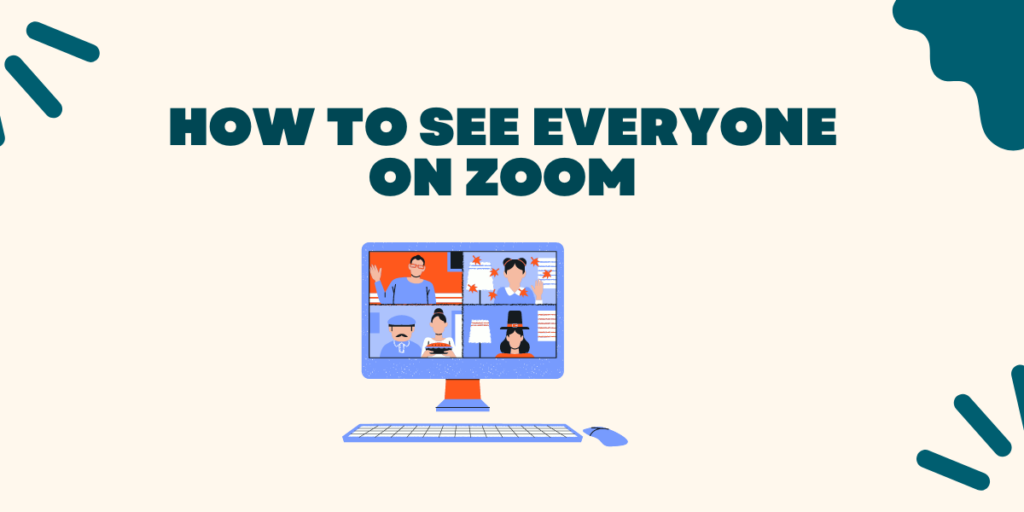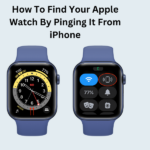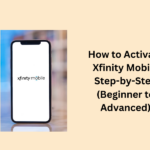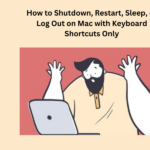Seeing everyone is the key to make a video call. If there are only two or three person in a Zoom room, then things remain easy to keep on top of, and the meeting app’s default way of focusing on whoever is currently talking manages just fine. However, Zoom has a room limit of up to 100 people and at that point, knowing who else is in there can be really useful.
Switching from the “Active Speaker” mode (where Zoom take the picture of whoever is speaking) to the Gallery View approach (with all participants in a grid for easy scanning) is not very difficult.
Moreover, with the former, you can see less than 49 thumbnails/screen and scroll through pages up to a thousand at your leisure if you feel like it; the mobile versions naturally have lack of space.
Knowing how to get the most out of Zoom, one of the best video chat apps around, will make your experience on it much better. Here we have given all the steps to see everyone on Zoom using mobile apps and desktop:
How to see on Zoom through desktop app
Follow the given steps:
- The Zoom desktop client is available for Windows or Mac.
- Join or start a meeting by opening the client.
- At the top right, click Gallery View.
- When meetings have 49 attendees or less, the whole group will appear on one page. If there are more than 49 people, they will appear on other pages. On the other pages, you can click at left or right on the arrows to scroll.
Important Links
| How to share your screen on Zoom |
| What is PayPal goods and services — and how to use it |
| How to save photos from Instagram |
| How to do a strikethrough in Google Docs |
| How to reset AirPods Max |
How to see everyone on Zoom through mobile app
Gallery View The Zoom mobile app for Android and iOS displays Active Speaker or Gallery View. Here are the steps:
- Install the Zoom app for Android or iOS.
- Start or join a meeting by opening the app.
- Others display the Active Speaker View by default.
- From Active Speaker View, swipe left to see Gallery View.
- You can see up to 4 participants thumbnails at once. To see more participants, swipe left.
People May Also Ask
How do I view all the Zoom participants?
The active speaker view is the default in the Zoom mobile app. When one or more participants join the meeting, you will see a video thumbnail in the bottom-right corner. Swipe left from the active speaker view to switch to the gallery view. You may gallery view up to 4 participants at the same time.
How do I change Zoom to view everyone?
Tap Switch to Gallery View in the upper-left corner of the Zoom window to change from Active Speaker View. If you cannot see the controls, tap your screen to bring them up. Note: If there are two or more participants in the meeting, you can switch to Gallery View. This will switch to the gallery view.
How do I view everyone on Zoom’s browser?
However, you must use Zoom’s gallery view to view all participants. You can see up to 49 participants at once. You can scroll through all other Zoom participants by arrow or swipe. The number of attendees at a meeting depends on the Zoom version. There can be as many as 1,000 participants.