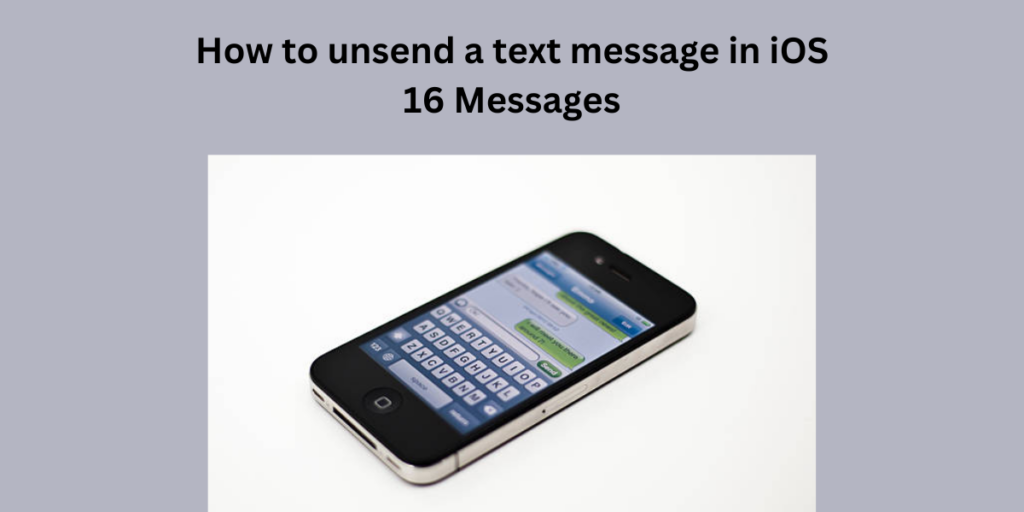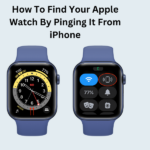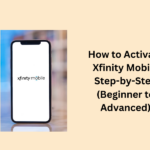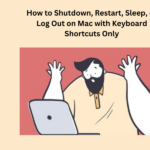Do you know that the messages app allows you to edit and unsend recent messages, which will help you correct a typed in message or delete a message that you mistakingly sent? If you are not aware of doing this process then we are here to help you out. Keep reading this article until the end to gain all the relevant details about the article. Let’s start our discussion:
How to unsend a text message in iOS 16 Messages
Within two minutes of sending, you can undo what you just sent. Here are the steps to do so:
From your iPhone, open the Messages application.
- Press the message bubble and tap Undo Send.
- A note verifying that the notification “you unsent the message” will appear in both conversation transcripts: your recipient’s and yours.
- Unsending deletes the message off of your recipient’s phone.
The original message won’t be unsent from the conversation if you are sending messages to someone who isn’t using macOS 13, iPadOS 16, iOS 16, or later. After sending the message, you are told that your recipient may still view the old message as part of the message history.
Also Read: How to Unsend a Message on Iphone 2024 – Complete Guide
How to Edit a Sent Message
Within 15 minutes of sending it, you have five ways to edit the latest sent message. Have a look:
- Access your iPhone Messages app.
- Choose a conversation with the edited message.
- First, hold and touch the message bubble and then tap on Edit.
- Once you complete the change, click on the Send Edit button to resend with edits or the Edit button to undo.
Note: In the conversation transcription, the message is designated as Edited.
This message bubble keeps updating when editing your message from your iPhone as well as on your recipient’s phone. It also allows you to select Edited in order for you to view other versions of your edited message.
For doing so, you should not forget that your recipient uses an Apple device other than one with iPadOS 16, iOS 16, macOS, or OS 13; you shall send them updated notifications in brackets and your changed/edited message in quotation marks.
Important Links
People May Also Ask
Can you unsend text messages on iOS 16?
Perhaps it was because you accidentally hit the “send” button instead of selecting the emoji. Could you have messaged the incorrect person or maybe even messaged to the wrong person? In both cases, you will be able to refer back to those messages using iOS 16. Unlike the edit message function, you only have two minutes to unsend a text.
How can I recall a text message on my iPhone within two minutes?
However, in case where the message was sent more than 2 minutes ago, you will never have an option to unsend. However, you can edit a message for up to 15 minutes after you send it. Unsending will work only when you and the recipient are using iMessage on iOS 16 or above.
Why can’t I Unsend a message on my iPhone?
For one to get the Unsend and Edit option in the Messages app, you should send iMessages and your receiver must be updated to iOS 16. After two minutes, messages cannot be unsent using Unsend and Edit.
Why do I not get an option to unsend the message on my iPhone?
It takes two minutes after sending for you to recall an iMessage. Everyone needs to use iMessage with iOS 16, iPadOS 16.1, macOS Ventura, or a later version. When you send a message and then unsend it to a contact who is using an old version of iOS, iPad OS, or macOS, then your contact might still see the message.