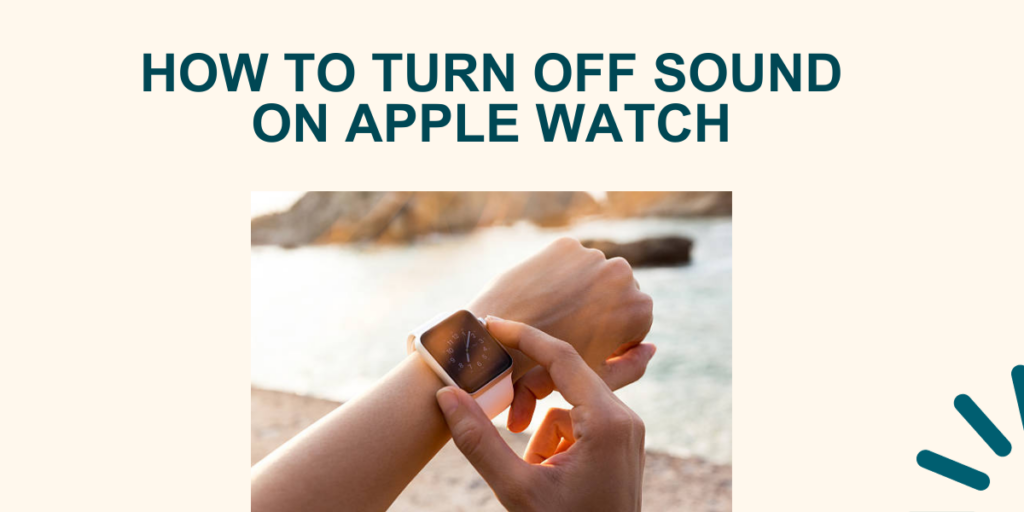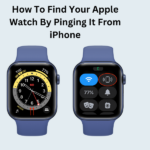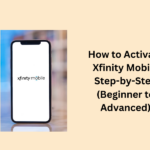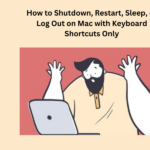Learn how to change the sound level on your watch, stop it from making noise, or activate Do Not Disturb mode. You can also change how strong the taps and shakes your Apple Watch uses for messages and updates are:
Change the sound on your Apple Watch.
- In your apple watch, open the Settings app.
- Go down and then tap Sounds & Haptics.
- Press the lower sound button to make it quieter or press the higher sound button to make it louder.
- You can also press the slider, and then twist the Digital Crown.
Put Your Apple Watch on Mute
- To start the Control Centre, press the side button
- Press the Silent Mode button.
- Look for an icon that says “Silence”.
- This will start Quiet Mode. You can still get touch notifications.
To stop an alert or message from making noise, just put your hand on the screen for at least three seconds. If it doesn’t work, make sure the Cover to Mute setting is turned on: Open the app on your iPhone, and select Apple Watch. Navigate to My Watch and then click Sounds & Haptics.
Manage Haptic Alerts in Apple Watch
- Open the Settings app.
- Go down and press Sounds & Haptics.
- Turn Haptic Alerts on and off.
- To make haptic alerts stronger, use Prominent. This extra haptic tap will give a heads-up before some of your other haptic alerts happen.
You can also change the settings for certain apps on your iPhone. On your iPhone, open the app of Apple Watch. Then visit the My Watch tab and click on Sounds & Haptics.
Turn on Crown Haptics for the Digital Crown on Apple Watch
- Open the Settings app on your apple watch.
- Go to Sound & Haptics, then switch Crown Haptics on or off.
- The Crown Haptics feature can be used only on Apple Watch Series 4 and newer.
Turn Taptic Chimes On
Your Apple Watch can make sounds at different times, helping you keep track of time without looking.
- Check out the Settings app.
- Click on Accessibility.
- Tap Chimes.
- Turn the Chimes on.
Press Schedule and arrange the sounds to play every hour or at 30-minute or 15-minute intervals.
Change the chime sound on your phone to Birds or Bells.
Turn Do Not Disturb On
- To use the Control Centre, press the side button.
- Press the Do Not Disturb button, then pick an option.
- You can stop Do Not Disturb by yourself or make it turn off on its own after a certain time.
Do Not Disturb stops calls and notifications (except alarms) from making a noise or lighting up the screen. When turned on, the Do Not Disturb symbol or purple moon will show up at the top of your screen.