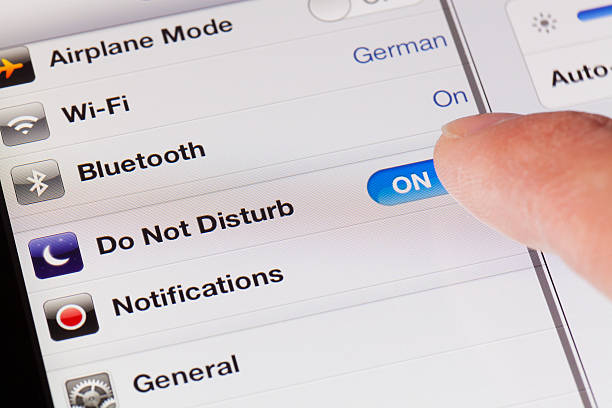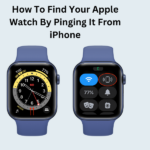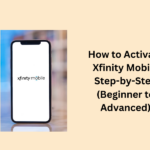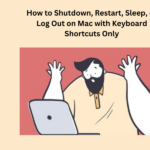On iPhones and iPads with iOS 15 or newer, the Focus settings help in making things quiet. When you turn on Do Not Disturb, it stops calls, alerts, and notifications from making noise. You’ll know it’s on because a small crescent moon will appear on your screen and lock screen.
- Turn on or off Do Not Disturb
- Change to a Lock Screen that isn’t connected to Do Not Disturb
- Change your settings of Do Not Disturb
- People May Also Ask
- When your phone is in Do Not Disturb mode, but someone calls you?
- If the iPhone is set to Do Not Disturb, then what?
- When Do Not Disturb is on, what do callers hear?
Turn on or off Do Not Disturb
- To open Control Centre, check from the top of your Home Screen.
- Tap on the Focus button next to the crescent moon for Do Not Disturb. If there’s no moon icon, Do Not Disturb is currently turned off.
- Tap Do Not Disturb to activate or deactivate the feature.
- You can also ask Siri to turn Do Not Disturb on or off.
When you select Share Across Devices in your Focus settings, a notification will pop up on your other Apple devices showing that Do Not Disturb has been turned on or off.
Change to a Lock Screen that isn’t connected to Do Not Disturb
- With iOS 16 and beyond, you have the option to link a special Lock Screen picture with a Focus mode, such as Do Not Disturb. When you pick this picture for your Lock Screen, it will activate the associated Focus mode.
- Tap and hold over the image on your iPhone Lock Screen, and you’ll be able to view your wallpapers. If you have not turned on Face ID, type in your passcode.
- Swipe until you find a wallpaper that is not linked to Do Not Disturb.
- Tap on the wallpaper to set it as your current Lock Screen.
- In iOS 16 and later, focus settings can only be added to a wallpaper.
Change your settings of Do Not Disturb
- In Settings, tap Focus.
- Click on Do Not Disturb.
- Check the feature that you want to customise:
- When using Do Not Disturb, add people or apps you wish to receive notifications from with Allow Notifications.
- Using Customise Screens, select a Home Screen or Lock Screen that is capable of enabling Do Not Disturb.
- Using Set A Schedule, specify times for Do Not Disturb to turn on and off each day.
Using Focus Filters, control how some apps or the features of your iPhone will act while you are using Do Not Disturb.
Important Links
| How to gameshare on Xbox |
| How to change your Netflix password |
| How to buy books on Kindle |
| How to clear the cache on Xbox Series X and S |
People May Also Ask
When your phone is in Do Not Disturb mode, but someone calls you?
Do Phone Calls Go To Voicemail In Do Not Disturb? When the Do Not Disturb mode is enabled on your iPhone and Android phone, phone calls will go right into your voicemail. You will not experience any kind of popups or other nuisances on your screen.
If the iPhone is set to Do Not Disturb, then what?
It makes your iPhone not disturb you. To put it simply, when someone calls you or sends you a text message, your phone doesn’t ring or vibrate and make noise. Other messages are similarly silenced until you switch Do Not Disturb off.
When Do Not Disturb is on, what do callers hear?
When Do Not Disturb is on, external callers hear ringing while internal callers hear a busy signal. Do Not Disturb should be used only if someone answers calls for your extension that you do not answer when they come in. You can set do not disturb exceptions.